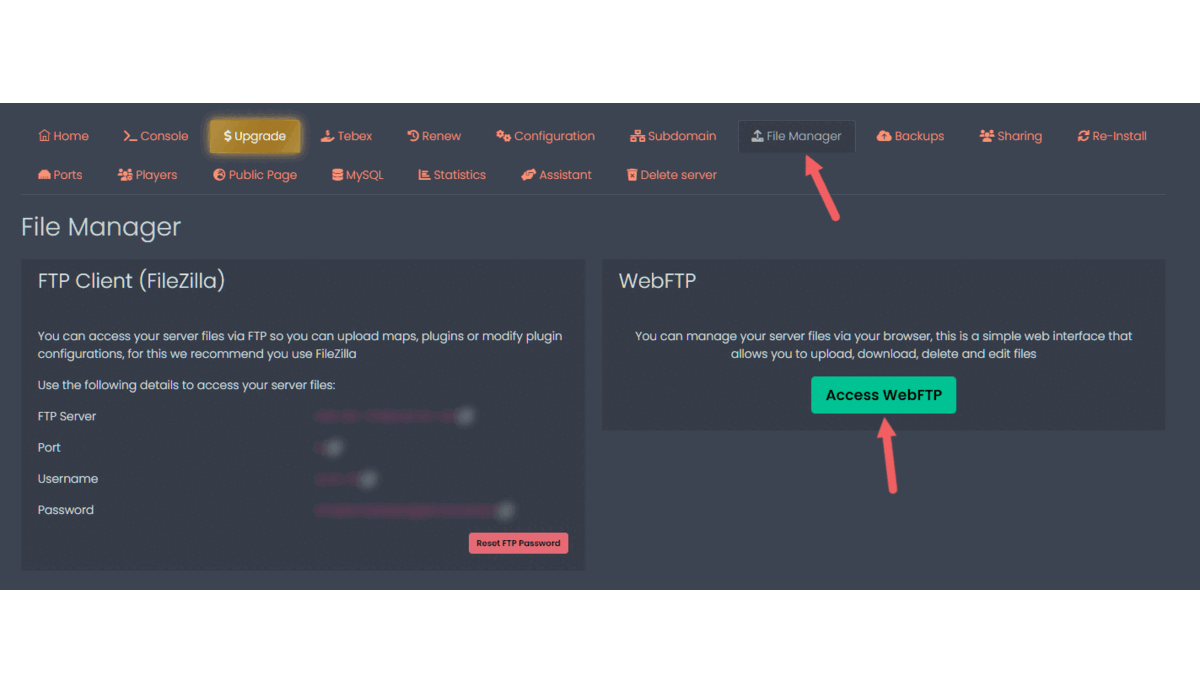Skip to content
How to install addons for Bedrock
Automatic/Easy way:
- Stop the server if it is running
- Go to File Manager
- Click on “Access WebFTP“
- Go to “FMCS_Addons” folder and drag and drop your .mcpack or .mcaddon files
- Start your server and check for logs indicating if the addon was installed or not

Manual/Hard way:
For a New World:
- Prepare Addons Locally: Create a new world on your device, adding the desired addons.
- Save Locally: Save the world on your device. This bundles all addons with the world.
- Upload to Server: Go to “File Manager” in panel, click on “WebFTP”, and locate the “worlds” folder. Upload your saved world.
- Delete Default “Bedrock Level” World: In the server, delete the default “Bedrock level” world.
- Rename Your Local World: Rename the world folder you uploaded to “Bedrock level.” This ensures that your server recognizes it as the main world.
For an Existing Server World:
- Prepare Addons Locally: Create a new world on your device, adding the desired addons.
- Locate Folders: Find the resource packs and behavior packs folders in your device’s Minecraft world folder.
- Open WebFTP: Go to “File manager” tab in panel and click on “WebFTP”.
- Upload to Server: Transfer these folders to Bedrock level folder in worlds folder.
- Transfer Config Files: Move “world_resources_packs.json” and “world_behavior_packs.json” from your local world to the server’s world folder.
- Restart Server: Start or restart the server to activate the addons on the existing world.